Introduction:
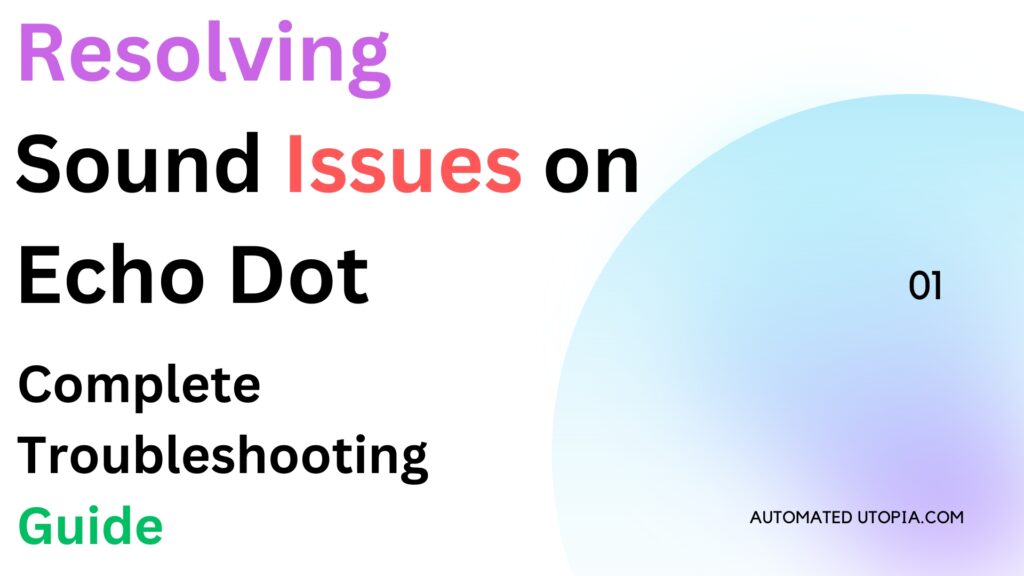
Welcome to our troubleshooting guide for resolving sound issues on Echo Dot. As a proud user of this incredible device, you’ll know how convenient it is. However, there may be instances where you encounter no sound issues. Don’t worry, this is a common occurrence with electronic devices. Usually, these issues are easily fixable by following some simple methods. In this comprehensive guide, we will provide you with effective solutions to ensure your Echo Dot functions flawlessly for years to come.
Quick hack to resolve no sound issues:
Let’s start with a quick and simple solution that has worked for many Echo Dot users. If you’re experiencing no sound, try unplugging the device, waiting for a minute, and then plugging it back in. Surprisingly, this simple action can often resolve the problem.
Step 1: Check the Volume
Before delving into more complicated troubleshooting steps, it’s crucial to check the volume level on your Echo Dot. Sometimes, the volume is mistakenly set too low or muted, resulting in no sound output. Follow these instructions to adjust the volume:
– For Echo devices with physical volume buttons, tap the volume up button repeatedly to increase the volume and ensure it’s not set to the lowest level.
– If your Echo device doesn’t have physical buttons, you can adjust the volume through the Alexa app. Open the app, select your Echo device, and utilize the audio slider to increase the volume.
Checking also may be useful: ECHO DOT 3RD GEN AUX INPUT: EXPAND YOUR AUDIO POSSIBILITIES
Step 2: Reconnect the Device
In some cases, reconnecting your Echo Dot can resolve connectivity issues that may be causing the sound problem. Follow these steps to reconnect your Echo Dot:
– Disconnect your smartphone from the Echo device using the Alexa app’s menu.
– Put your Echo Dot into pairing mode by unplugging it and plugging it back in. You’ll notice the blue circle on the device starts spinning as it searches for devices to connect to.
– Reconnect the device to your home network and any Bluetooth devices you want to use with it.
Step 3: Disable “Do Not Disturb” Mode
Your Echo Dot’s “Do Not Disturb” (DND) mode could be preventing it from producing any sound. This mode is specifically designed to silence notifications and interruptions while using the speaker. To disable DND mode:

– Open the Alexa app on your mobile device.
– Scroll to the device that is experiencing sound issues.
– Toggle off the “Do Not Disturb” mode.
Disabling the DND mode should restore sound functionality to your Echo Dot if it was causing the sound problem.
Step 4: Reset the Device
If the previous solutions didn’t work, resetting your Echo Dot to its factory settings may resolve the sound issue. Bear in mind that this action will erase all personal information stored on the device. Here’s how to perform a reset:
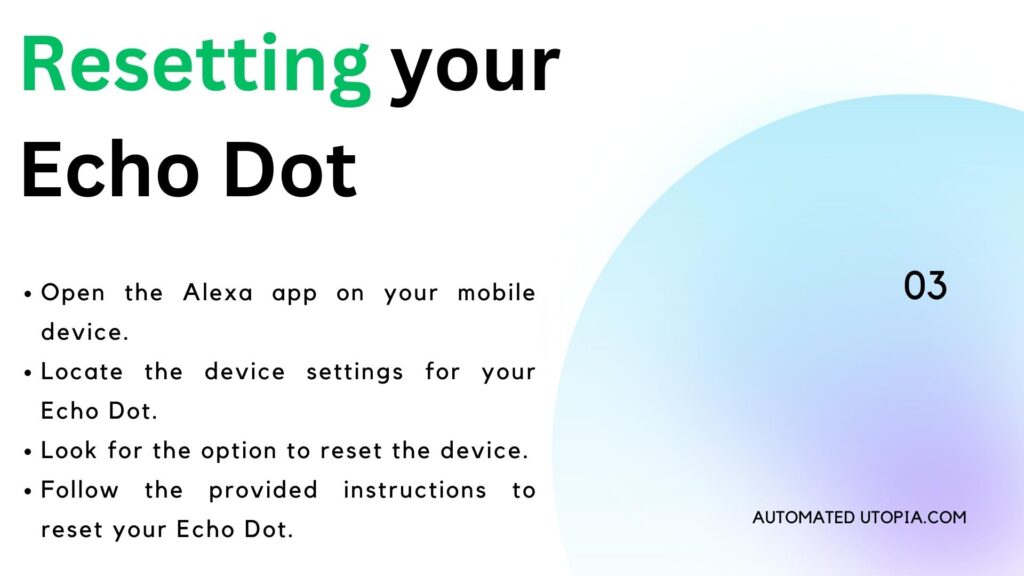
– Open the Alexa app on your mobile device.
– Locate the device settings for your Echo Dot.
– Look for the option to reset the device.
– Follow the provided instructions to reset your Echo Dot.
After the reset, you’ll need to set up your Echo Dot again as though it were brand new. This process may help resolve any software-related issues causing the no-sound problem.
Step 5: Update the Software
Outdated software can sometimes lead to functionality issues, including sound problems, on your Echo Dot. Ensure your device is running the latest software version with these steps:
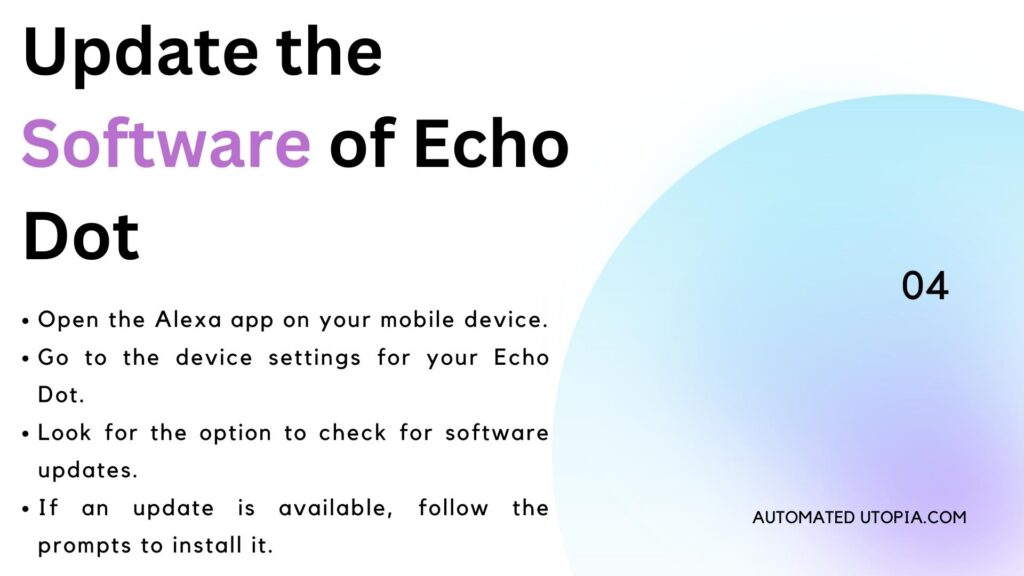
– Open the Alexa app on your mobile device.
– Go to the device settings for your Echo Dot.
– Look for the option to check for software updates.
– If an update is available, follow the prompts to install it.
Updating the software can address any known bugs or glitches that could be affecting the sound capabilities of your Echo Dot.
Click here to learn more about: Seamlessly Connect Echo Dot to Xfinity Cable Box for Ultimate Entertainment Control!
Step 6: Check the Hardware
If software and settings are not the cause of the no-sound problem, it’s essential to check the hardware components of your Echo Dot. Ensure the power cable is securely connected, and there are no physical damages or obstructions that may affect the speaker’s functionality.
You can also try connecting external speakers or headphones to your Echo Dot to check if the sound works through those devices. If the sound plays through the external speakers or headphones, it may indicate an issue with the built-in speakers of your Echo Dot.
Step 7: Ensure Proper Wi-Fi and Bluetooth Connection
The Echo Dot relies on a stable Wi-Fi connection to function correctly. If you’re experiencing sound issues, check your Wi-Fi network to ensure it’s working properly and that your Echo Dot is connected. Weak or intermittent Wi-Fi signals can affect sound quality or cause disruptions.
If you’re using your Echo Dot as a Bluetooth speaker for audio playback from other devices, make sure the Bluetooth connection is stable and properly paired. Interference or connectivity issues with Bluetooth devices can impact the sound performance of your Echo Dot.
Step 8: Contact Customer Support
If you have followed all the above troubleshooting suggestions and your Echo Dot is still experiencing sound issues, it may be time to contact Amazon’s customer service for further assistance. Amazon has specialized technical support groups that can help identify and resolve more complex problems. You can reach Amazon’s customer service through their helpline or website. When contacting them, be prepared to provide specific details about your Echo Dot, the troubleshooting procedures you’ve already completed, and any problem messages or indicators you’ve encountered.
See this: How do I set up Echo Dot on Airbnb? Answer revealed!
Preventive Measures:
To minimize the chances of encountering sound issues or other problems with your Echo Dot in the future, consider implementing these preventive measures:
– Regularly update the software on your Echo Dot to ensure you have the latest bug fixes and improvements.
– Keep your Echo Dot away from potential sources of interference, such as other electronic devices or physical obstacles.
– Avoid exposing your Echo Dot to extreme temperatures or humidity, as it can impact its performance.
– Use a stable and reliable Wi-Fi network for seamless connectivity.
– Follow proper maintenance practices, such as regular cleaning of the device and its speakers.
By following these precautions, you can extend the life of your Echo Dot and reduce the possibility of experiencing sound problems or other technical issues.
Final Thoughts:
The Echo Dot is an exceptional smart speaker that offers versatility and convenience. Although it may occasionally encounter sound issues, there is no need to panic. By following the troubleshooting steps outlined in this guide, you should be able to identify and resolve the underlying causes of the sound problem.
Always start with the basics, such as checking the volume and ensuring the device is not muted or
